Aero Flip 3D was first introduced in Vista.
With Aero Flip 3D, you can quickly preview all of your open windows
(for example, open files, folders, documents and programs) without accessing the taskbar. It displays your open windows in a visually pleasing stack.
To use Flip 3D, click and hold the Windows button together with the Tab key.
As you hold the windows button press the tab key to rotate the stack. This will move the windows in a queue so you can see all of your windows in sequence. Once you see the window that you want to view, release the windows button. The window when you release the windows button will be the active window.
Alt-Tab on the other hand will show the opened windows too, but in a different visual presentation. Instead of a 3D stack, it displays the each of the windows’ thumbnails. On Windows XP, Alt-Tab displays the icons of the programs instead of thumbnails. You can switch between windows by continually pressing Tab while holding Alt.
You can also move around by using the arrow keys instead of the Tab key.
Note: Flip 3D is part of the Aero experience. If your computer does not support Aero, or if you are using a theme other than a Windows 7 Aero theme, you can view the open programs and windows on your computer by pressing Alt+Tab.
If you find the traditional Alt-Tab method to be boring, the Flip 3D method is a good alternative. The only downside is that you need to have a hardware that supports Aero.
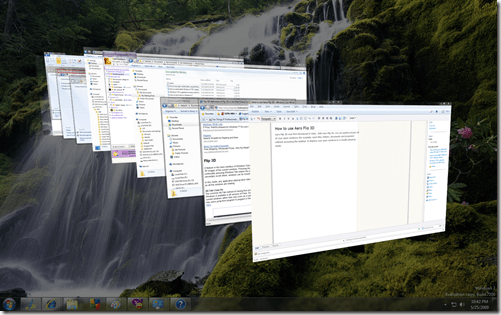
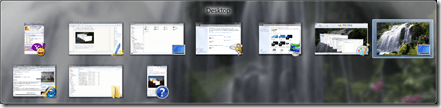

could you please also add the memory performance issues faced due to this? is it solved by MS yet?
ReplyDeleteHi, Could you please check the following sites:
ReplyDeletea) http://www.sevenforums.com/performance-maintenance/60370-aero-3d-flip-lag.html
b) http://en.wikipedia.org/wiki/Windows_Vista
Hope they answer to your queries.