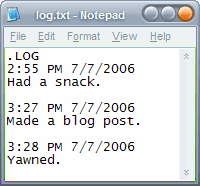Make use of what Google knows about you
 Privacy advocates aren't pleased with Google Web History, which records the sites you visit, searches you make, images and videos you view, and even sites you haven't been to but may like. When you create a Google account, the option to use Web History is checked by default. Opting out doesn't mean Google doesn't collect the information, just that you don't have such easy access to it.
Privacy advocates aren't pleased with Google Web History, which records the sites you visit, searches you make, images and videos you view, and even sites you haven't been to but may like. When you create a Google account, the option to use Web History is checked by default. Opting out doesn't mean Google doesn't collect the information, just that you don't have such easy access to it.It feels like I've been using Gmail for five or six years, but I found my Web history begins in January 2007, according to Google. The entries since that time are far from a complete log of all my searches and surfing; apparently, events are recorded only while you're logged into your Google account.
To open your Web history, sign into your account, click My Account in the top-right corner of the main Google screen, and choose Web History under My products. The default view is All History. Your other view options include Web, Images, News, Videos, Maps, Blogs, and even the Sponsored Links you were served up, just in case you missed them the first time.
View a record of your online activities in Google Web History.
(Credit: Google)
(Credit: Google)
I was ready to find all sorts of embarrassing information about myself in the logs, but they were really kinda boring, which probably indicates their accuracy. I did find several entries that didn't belong—obviously, someone borrowed my PC while I was logged into my Google account.
To remove unwanted items in your history, click Remove items in the left pane, check the entry or entries you wish to excise, and click Remove.
 To surf without being tracked, click the left pane's Pause button. (Frankly, I'm inclined to sign off the account altogether.) When you're ready to go back on the record, click Resume.
To surf without being tracked, click the left pane's Pause button. (Frankly, I'm inclined to sign off the account altogether.) When you're ready to go back on the record, click Resume.One of my favorite Web History features is Trends, which shows your top 10 queries, sites, and clicks over the past seven days, month, year, or all recorded. I had fun trying to figure out why I did almost three times more searching last April than I did the previous October, or why I've never searched at 2 a.m. A real shocker for me was that I search more often on Sundays than I do on Fridays. I would've never guessed that one.

Get a view of your search history by hour, day, or month in Google Web History's Trends.
(Credit: Google)
(Credit: Google)
Maybe I should have qualms about anybody keeping such close tabs on me, but the fact is, most or all of this information is tracked whether or not I sign up for the service, unless I use an anonymity service or product.
 Customizing history settings in Firefox and Internet Explorer, and all browsers let you wipe your Web history clean, but these settings don't affect Google's servers.
Customizing history settings in Firefox and Internet Explorer, and all browsers let you wipe your Web history clean, but these settings don't affect Google's servers. Google's privacy policy offers a link to DoubleClick's opt-out cookie, but the best solution is to disable cookies altogether.
Google's privacy policy offers a link to DoubleClick's opt-out cookie, but the best solution is to disable cookies altogether.Top 10 Obscure Google Search Tricks

When it comes to the Google search box, you already know the tricks: finding exact phrases matches using quotes like "so say we all" or searching a single site using site:lifehacker.com gmail.
But there are many more oblique, clever, and lesser-known search recipes and operators that work from that unassuming little input box.
Dozens of Google search guides detail the tips you already know, but today we're skipping the obvious and highlighting our favorite obscure Google web search tricks.
10. Get the local time anywhere
 What time is it in Bangkok right now? Ask Google.
What time is it in Bangkok right now? Ask Google. Enter simply what time is it.. to get the local time in big cities around the world, or add the locale at the end of your query, like what time is it hong kong to get the local time there.
9. Track flight status

Enter the airline and flight number into the Google search box and get back the arrival and departure times right inside Google's search results.
8. Convert currency, metrics, bytes, and more
Google's powerful built-in converter calculator can help you out whether you're cooking dinner, traveling abroad, or building a PC.
Find out how many teaspoons are in a quarter cup (quarter cup in teaspoons) or how many seconds there are in a year (seconds in a year) or how many euros there are to five dollars (5 USD in Euro).
For the geekier set, bits in kilobytes (155473 bytes in kilobytes) and numbers in hex or binary (19 in binary) are also pretty useful.
7. Compare items with "better than" and find similar items with "reminds me of"
Reader Adam taps the wisdom of the crowds by searching for like items using key phrases.
Simply search for, in quotes: "better than _keyword_"
Some example results:
Results 1 - 100 of about 550 English pages for " better than WinAmp".
Results 1 - 57 of 57 English pages for " better than mIRC".
Results 1 - 100 of about 17,500 English pages for " better than Digg". (Wow. Poor Digg.)
The results will almost always lead you to discovering alternatives to whatever it is you're searching for. Using the same concept, you can use this trick to discover new music or movies. For example, " reminds me of _someband_" or "sounds like _someband_" will pull up artists people have thought sounded similar to the one you typed in. This is also a great way to find good, no-name musicians you'd probably never know of otherwise.
Examples:
Results 1 - 88 of 88 English pages for " reminds me of Metallica".
Results 1 - 36 of 36 English pages for " similar to Garden State".
Results 1 - 66 of 66 English pages for " sounds like The Shins".
Just get creative and you'll, without a doubt, find cool new stuff you probably never knew existed.
Some example results:
Results 1 - 100 of about 550 English pages for " better than WinAmp".
Results 1 - 57 of 57 English pages for " better than mIRC".
Results 1 - 100 of about 17,500 English pages for " better than Digg". (Wow. Poor Digg.)
The results will almost always lead you to discovering alternatives to whatever it is you're searching for. Using the same concept, you can use this trick to discover new music or movies. For example, " reminds me of _someband_" or "sounds like _someband_" will pull up artists people have thought sounded similar to the one you typed in. This is also a great way to find good, no-name musicians you'd probably never know of otherwise.
Examples:
Results 1 - 88 of 88 English pages for " reminds me of Metallica".
Results 1 - 36 of 36 English pages for " similar to Garden State".
Results 1 - 66 of 66 English pages for " sounds like The Shins".
Just get creative and you'll, without a doubt, find cool new stuff you probably never knew existed.
6. Use Google as a free proxy

What, your company blocks that hip new web site just because it drops the F bomb occasionally? Use Google's cache to take a peek even when the originating site's being blocked, with cache:example.com.
5. Remove affiliate links from product searches
When you're sick of seeing duplicate product search results from the likes of eBay, Bizrate, Pricerunner, and Shopping.com, clear 'em out by stacking up the -site:ebay.com -site:bizrate.com -site:shopping.com operator. Alternately, check out Give Me Back My Google (original post), a service that does all that known reseller cleaning up for you when you search for products. Compare this GMBMG search for a Cruzer 1GB flash drive to the regular Google results.
4. Find related terms and documents
Ok, this one's direct from any straight-up advanced search operator cheat sheet, but it's still one of the lesser-used tricks in the book. Adding a tilde (~) to a search term will return related terms. For example, Googling ~nutrition returns results with the words nutrition, food, and health in them.
3. Find music and comic books

Using a combination of advanced search operators that specify music files available in an Apache directory listing, you can turn Google into your personal Napster.
Go ahead, try this search for Nirvana tracks:
-inurl:(htmhtmlphp) intitle:"index of" +"last modified" +"parent directory" +description +size +(wmamp3) "Nirvana".
(Sub out Nirvana for the band you're interested in; use this one in conjunction with number 7 to find new music, too.) The same type of search recipe can find comic books as well.
2. ID people, objects, and foreign language words and phrases with Google Image Search

Google Image search results show you instead of tell you about a word.
Don't know what jicama looks like? Not sure if the person named "Priti" who you're emailing with is a woman or a man?
Spanish rusty and you forgot what "corazon" is?
Pop your term into Google Image Search (or type image jicama into the regular search box) to see what your term's about.
1. Make Google recognize faces

If you're doing an image search for Paris Hilton and don't want any of the French city, a special URL parameter in Google's Image search will do the trick.
Add : imgtype=face to the end of your image search to just get images of faces, without any inanimate objects.
Try it out with a search for rose (which returns many photos of flowers) versus rose with the face parameter.