Looking to change the boot order for your Windows XP or Vista machine?
By changing the boot order, you can force your computer to boot from a CD/DVD drive, a floppy drive, or even off the network.
Changing the boot order on a PC is mostly done in order to boot from a recovery disk or from an OEM disk to run some kind of Windows repair software, such as the Recovery Console.
So here are the steps to change the boot sequence for a PC:
Step 1: The first thing you have to do is restart your computer and enter the BIOS. You can enter the BIOS when you see a message such as “Press FX to enter setup” or something similar.
On a Dell machine it’s usually F2, Toshiba is F1 or ESC, HP is F1 or F2, and IBMs usually require you to go to Start, Programs and then Thinkpad CFG to start up in the BIOS.
Step 2: Now that you are in the BIOS, the tough part is finding the boot order section. Note that there are not a ton of options in a BIOS, so just go through every page if you have to until you see something like First Boot Device, Boot Order, Boot Management, Boot Sequence, etc.
It may also be under Advanced BIOS Features or Advanced Boot Options. In the above screenshot, it’s under Advanced BIOS Features. Use the arrow keys to navigate.
As you can see, there is a First, Second and Third Boot Device. Scroll down and use the arrow keys to change the device to HDD (hard drive), Floppy, CDROM, or Network. You could also have a BIOS that looks like this:
The instructions for changing the boot order are in the sidebar, but usually it requires pressing the + or – buttons to move items up and down in the order list. The first item in the list is what will be scanned first when booting.
If boot media is not found, it will try the second device and so on.
Finally, go to Exit and make sure you choose Yes to the Save configuration changes and exit now? question.
That’s pretty much it!
If you have any questions or can’t get into the BIOS on your computer, post a comment here and I will try to help! Enjoy!
Source
What is the BIOS?
The Basic Input Output System, abbreviated as BIOS, is software stored on a small memory chip on the motherboard.
BIOS is sometimes incorrectly referred to as the Basic Integrated Operating System.
What is the BIOS Used For?:
BIOS instructs the computer on how to perform a number of basic functions such as booting and keyboard control.
BIOS is also used to identify and configure the hardware in a computer such as the hard drive, floppy drive, optical drive, CPU, memory, etc.
How is BIOS Accessed?:
The BIOS is accessed and configured through the BIOS Setup Utility. The BIOS Setup Utility is, for all reasonable purposes, the BIOS itself. All available options in BIOS are configurable via the BIOS Setup Utility.
How to Access the BIOS Setup Utility
How is BIOS Used?:
BIOS contains a number of hardware configuration options that can be changed through the setup utility. Saving these changes and restarting the computer applies the changes to the BIOS and alters the way BIOS instructs the hardware to function.
Source
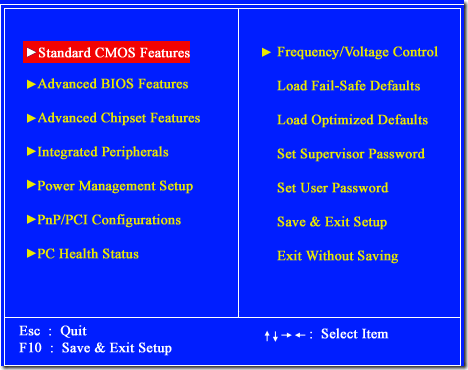
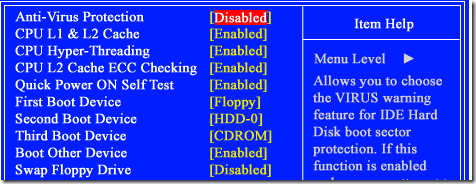
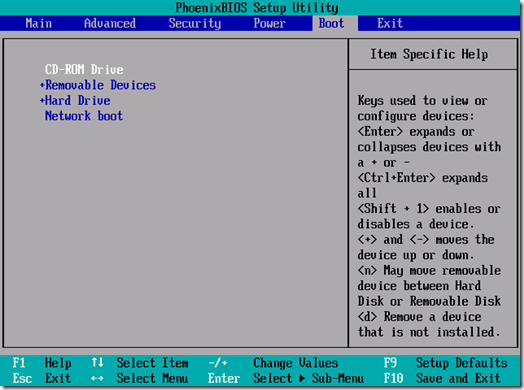
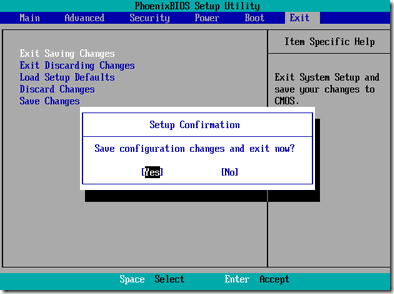
No comments:
Post a Comment
Please free to enter your comments. Thanks!