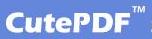IE Spell
IESpell is a free Internet Explorer browser extension that spell-checks text-input boxes on a Web page. It should come in particularly handy for users who do a lot of Web-based text entry (Web mail, forums, blogs, diaries).
Even if your Web application already includes spell-checking functionality, this utility is faster than a server-side solution. Plus, you get to store and use your personal word list across all your applications instead of having to maintain separate ones on each application. Version 2.5.1 build 106 may include unspecified updates, enhancements, or bug fixes.
You can access ieSpell from Internet Explorer in 3 ways;
1) using the 'Tools' menu,
2) using the toolbar button, or
3) using the context (aka right-click) menu.
NOTE: If you are using MSN/AOL or other IE based browsers, only option 3 is available to you.
You may need to restart Internet Explorer for the changes to take effect.
Download link
Source

IESpell is a free Internet Explorer browser extension that spell-checks text-input boxes on a Web page. It should come in particularly handy for users who do a lot of Web-based text entry (Web mail, forums, blogs, diaries).
Even if your Web application already includes spell-checking functionality, this utility is faster than a server-side solution. Plus, you get to store and use your personal word list across all your applications instead of having to maintain separate ones on each application. Version 2.5.1 build 106 may include unspecified updates, enhancements, or bug fixes.
You can access ieSpell from Internet Explorer in 3 ways;
1) using the 'Tools' menu,
2) using the toolbar button, or
3) using the context (aka right-click) menu.
NOTE: If you are using MSN/AOL or other IE based browsers, only option 3 is available to you.
You may need to restart Internet Explorer for the changes to take effect.
Download link
Source